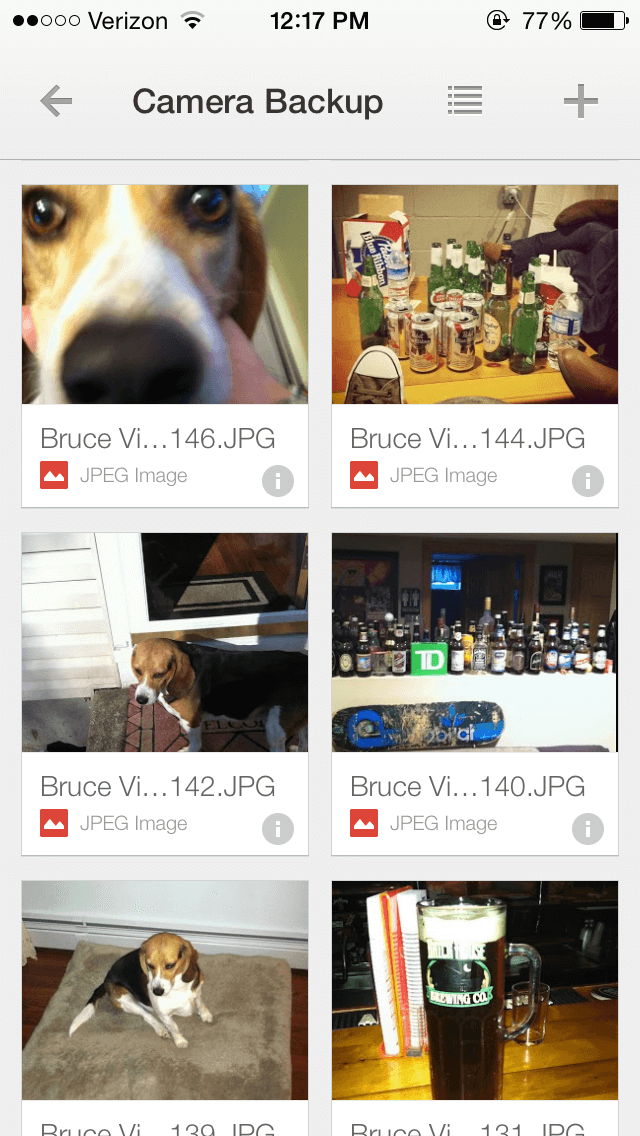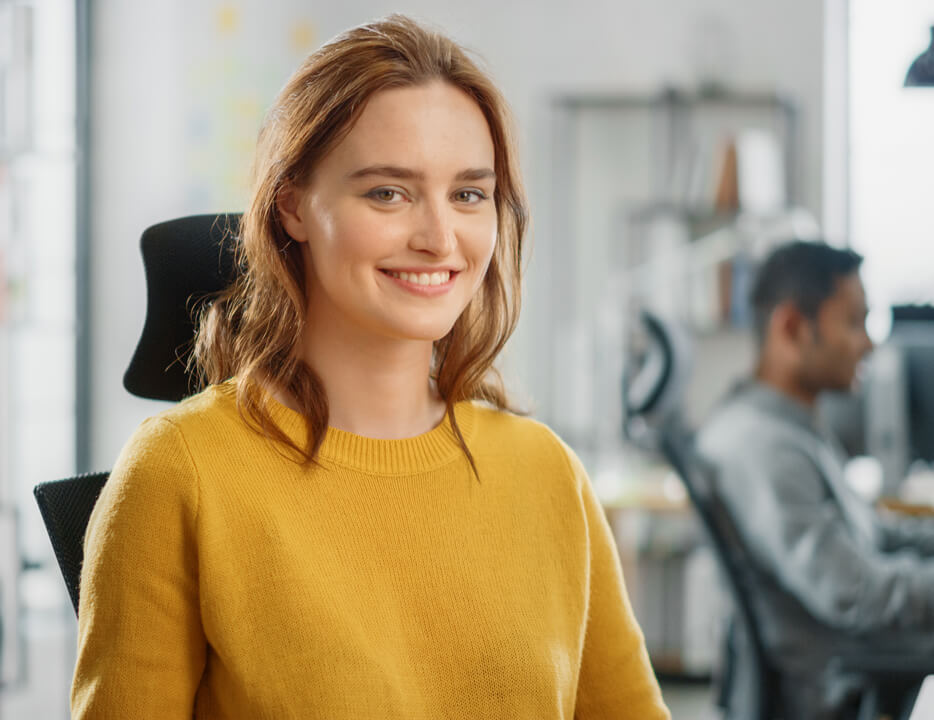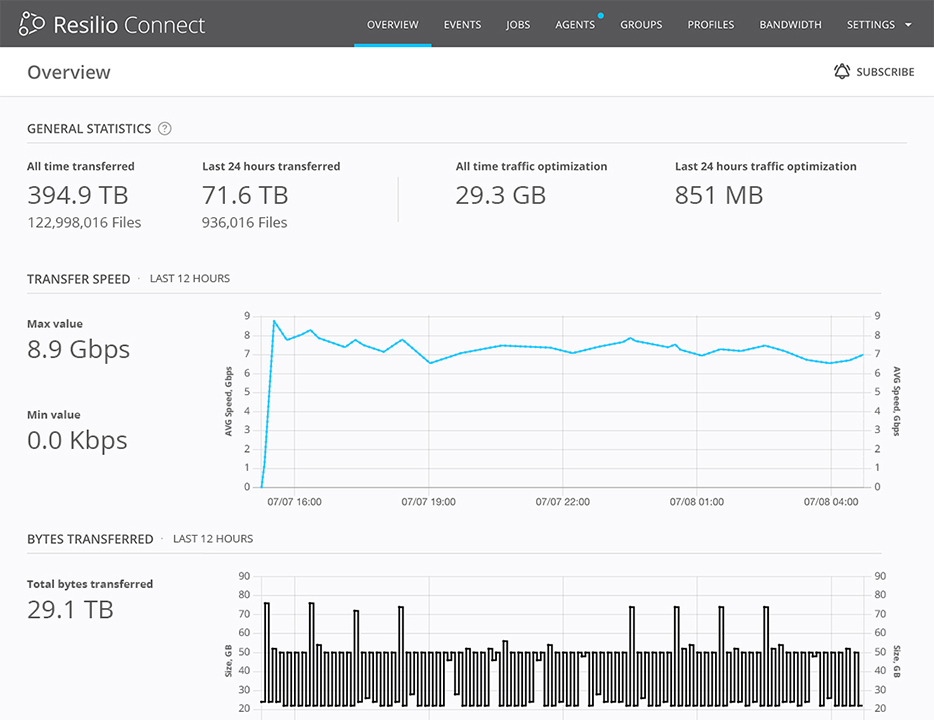Sync Hacks is a column dedicated to exploring new applications for BitTorrent Sync, as built by users like you. BitTorrent Sync is a free, unlimited, secure file-syncing app. (And now, it’s even more mobile.) If you’ve got an epic Sync idea, use-case or how-to, shoot us an email at sync[at]bittorrent.com.
In this week’s Sync Hacks: BitTorrent’s own Art Director Jeff Kyung shares how he uses Sync to not only backup his photos remotely, but to share them as well via an integration with Google Drive.
From Jeff:
“The best camera is the one that’s with you”. We’ve all heard it before, but it’s true.
After a recent vacation, I had almost 3GB of photos on my iPhone. That is some valuable space when you factor in all of my music, movies and apps. BitTorrent Sync makes it really easy to backup all my photos to my computer. I just launch Sync on my phone and “voilà!” – it magically backups to my laptop at home. Once it’s done backing up, I can go ahead and delete those photos from my phone and enjoy the extra GB’s. (I’ll explain this in detail below)
This has worked great so far, but over the weekend I came across a bit of a problem. I went home to visit my parents and of course, all they wanted to see were photos from my recent vacation. Unfortunately, I didn’t have my hard drive with me, and all my mobile photos were backed up to my laptop at home.
I needed a way to access my photos remotely while continuing to securely backup my photos and videos with Sync.
Enter Google Drive. With 15 GB free or 100 GB for $1/month, it’s an affordable solution. By adding a Sync folder to Google Drive, I can access my mobile photos without having to keep them on my phone. Google has its own photo-backup solution, but it doesn’t let me keep my raw original files in an easy to access location. My method below gives you the best of both worlds: your photos backed up, and an online photo album.
Step 1:
If you haven’t already, download Google Drive and set it up on your computer.
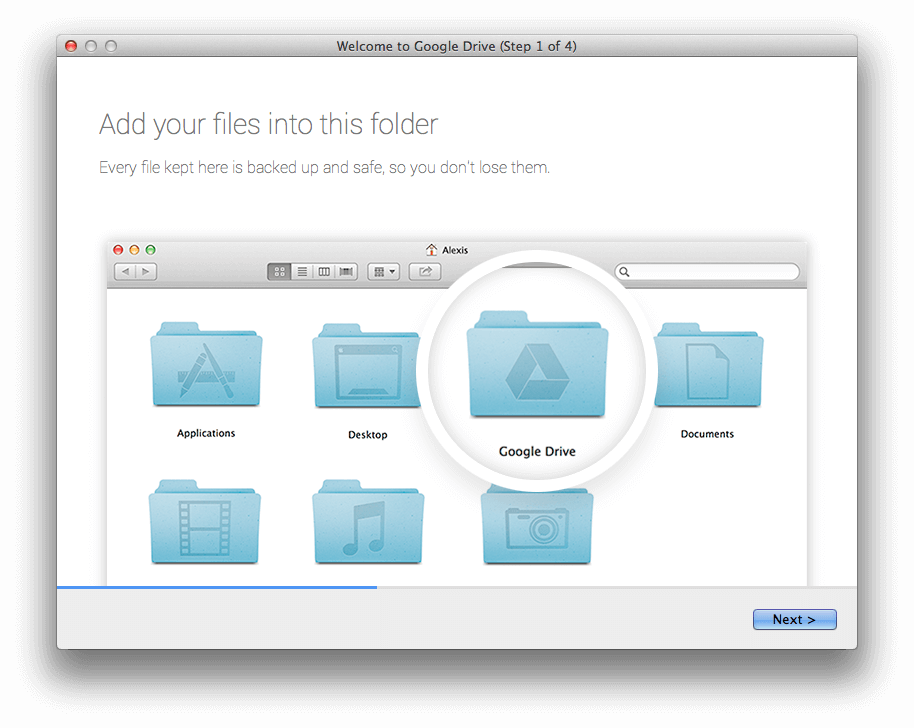
Step 2:
Now that we have Google Drive installed, set up BitTorrent Sync on your desktop. Once you’ve installed it to your computer, you should get it on your phone.
Step 3:
Open up Sync on your iPhone and select Backup. It’ll prompt you to Send Secret by Email – send yourself the secret. Open the email on your desktop and copy it to your clipboard.
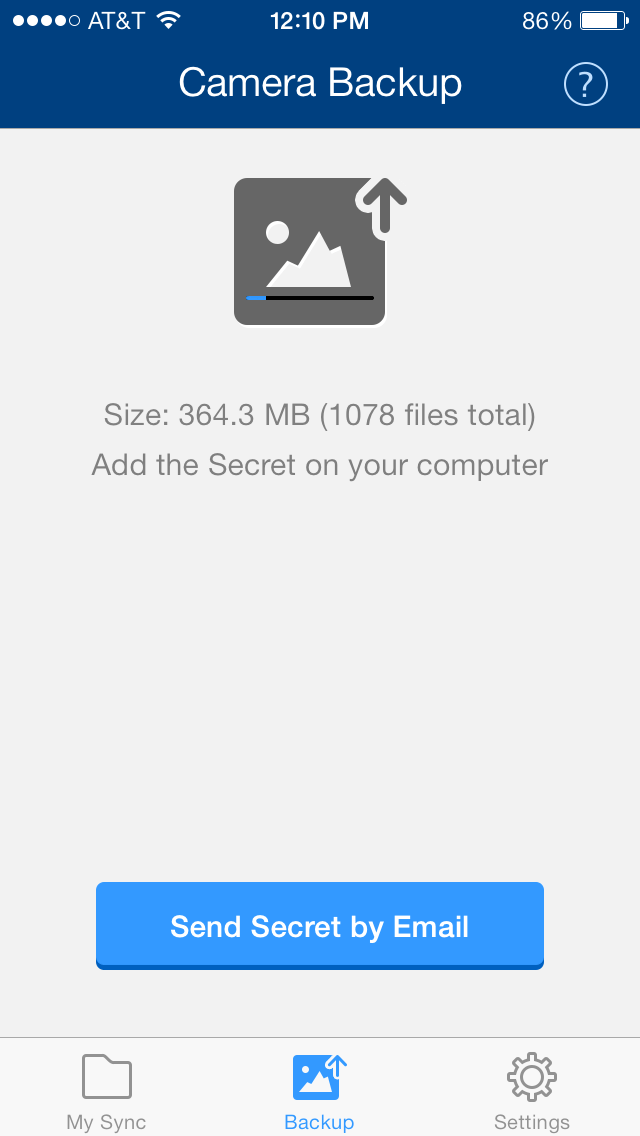
Step 4:
Now open up Sync on your desktop and +Add folder
[wide]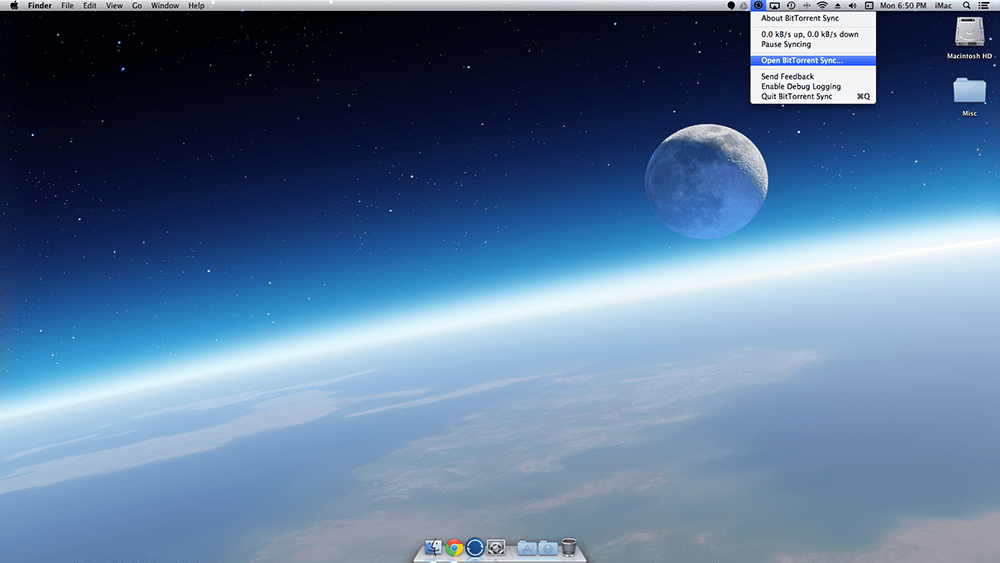 [/wide]
[/wide]
Paste the secret under Shared secret.
[wide]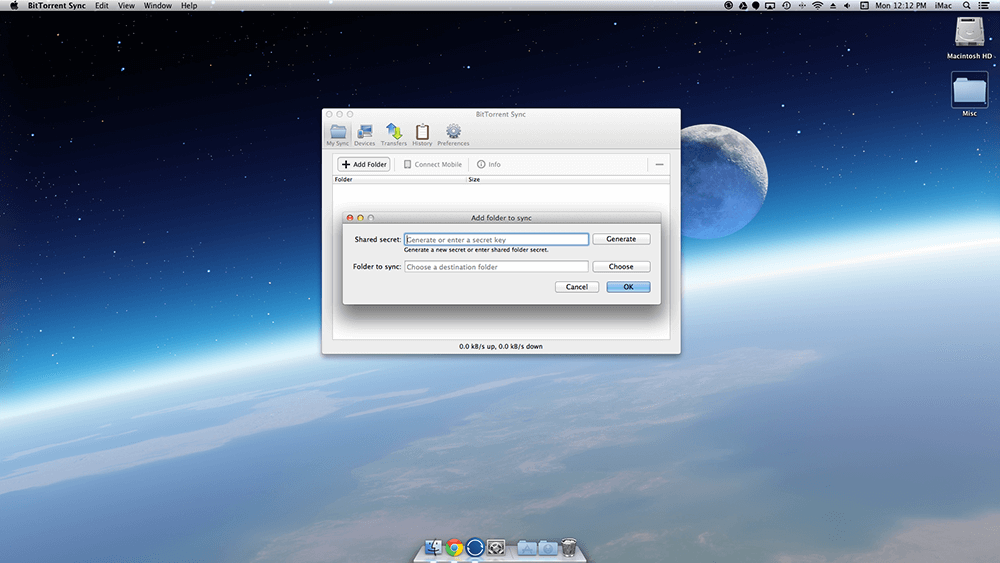 [/wide]
[/wide]
Step 5:
Select Choose and create a new folder inside your Google Drive folder. I named mine “Camera Backup”
[wide]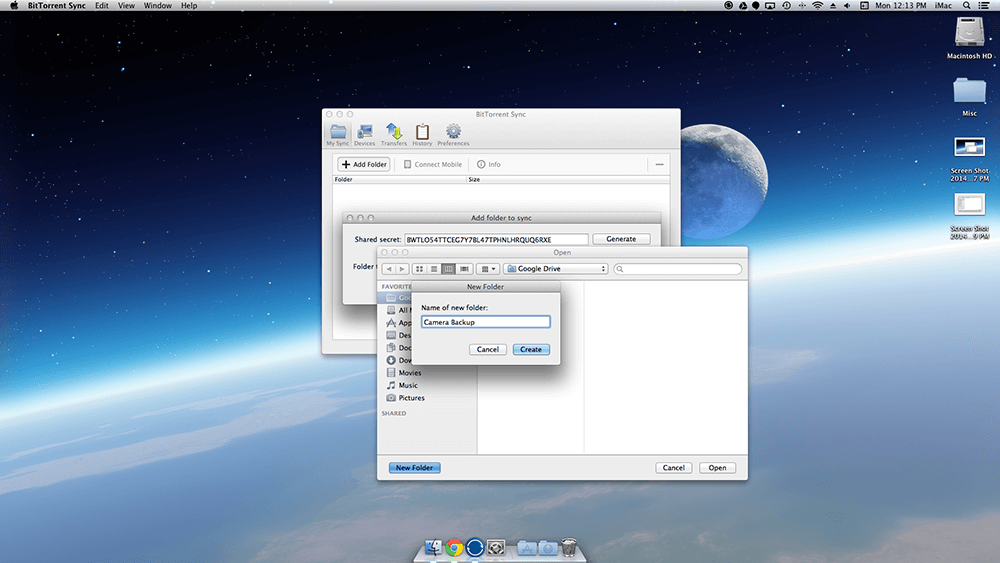 [/wide]
[/wide]
Step 6:
If you have Sync open on your iPhone, you should start to see your “Camera Backup” folder start to populate.
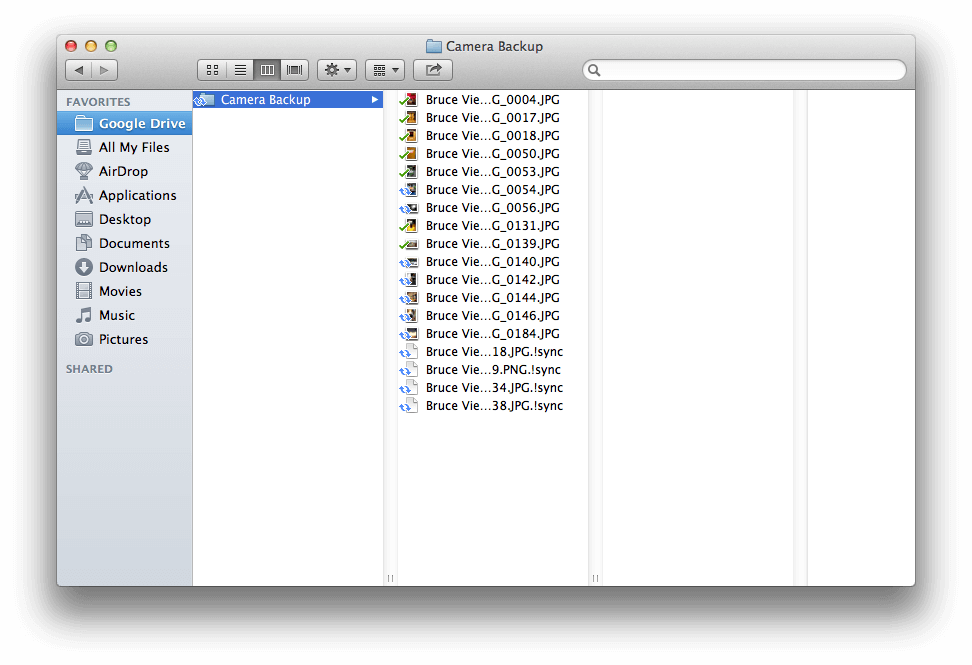
Step 7:
Now when your mom wants to see your vacation photos all you have to do is open Google Drive on your phone and show her.